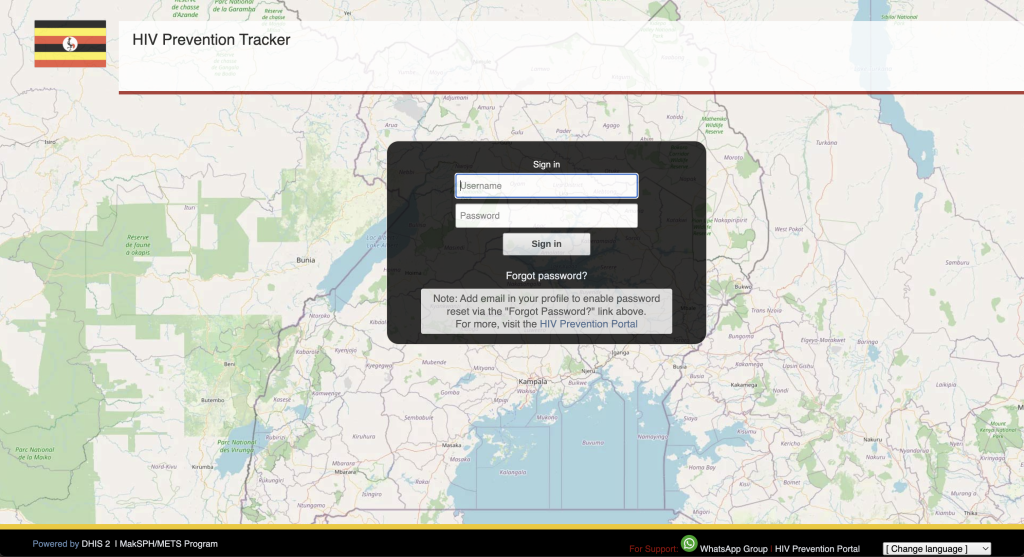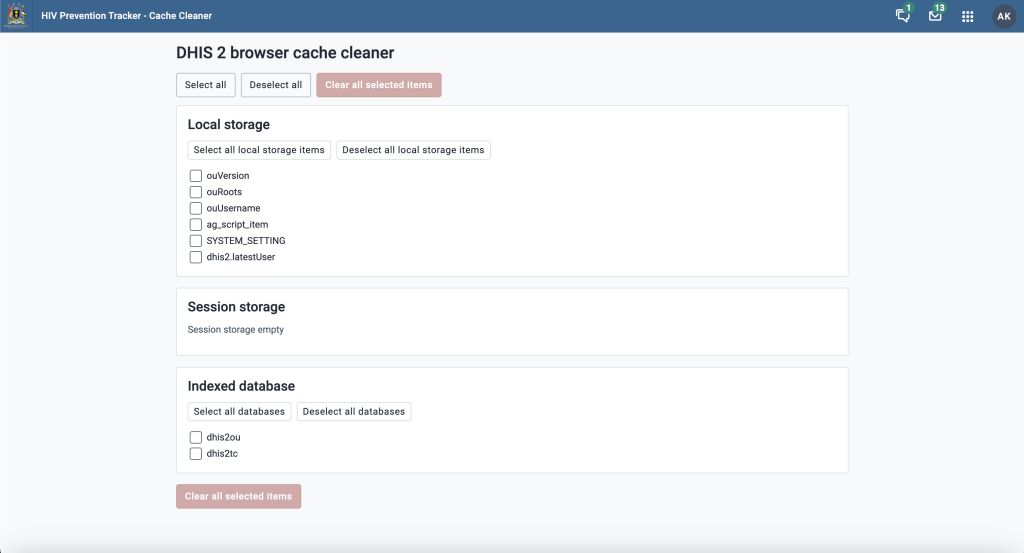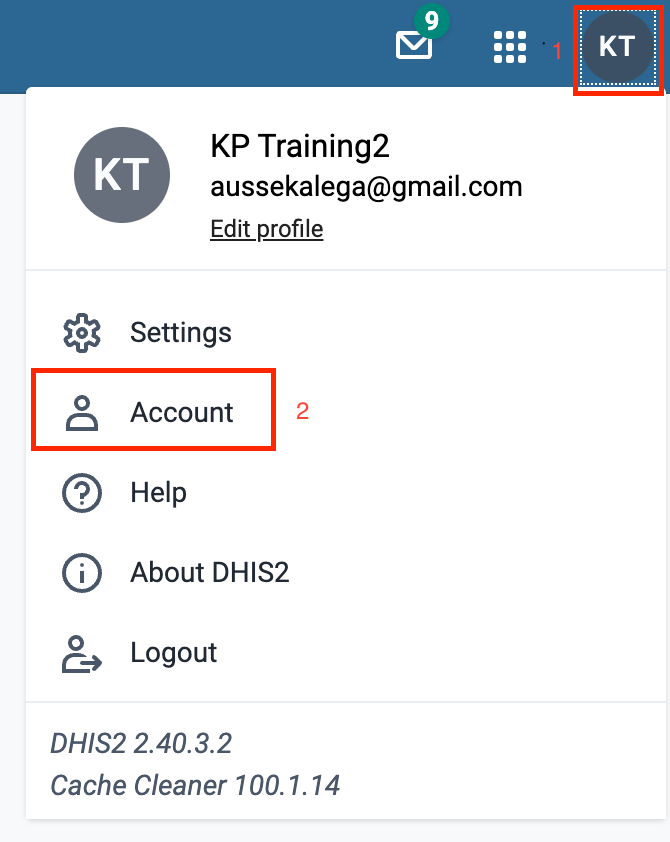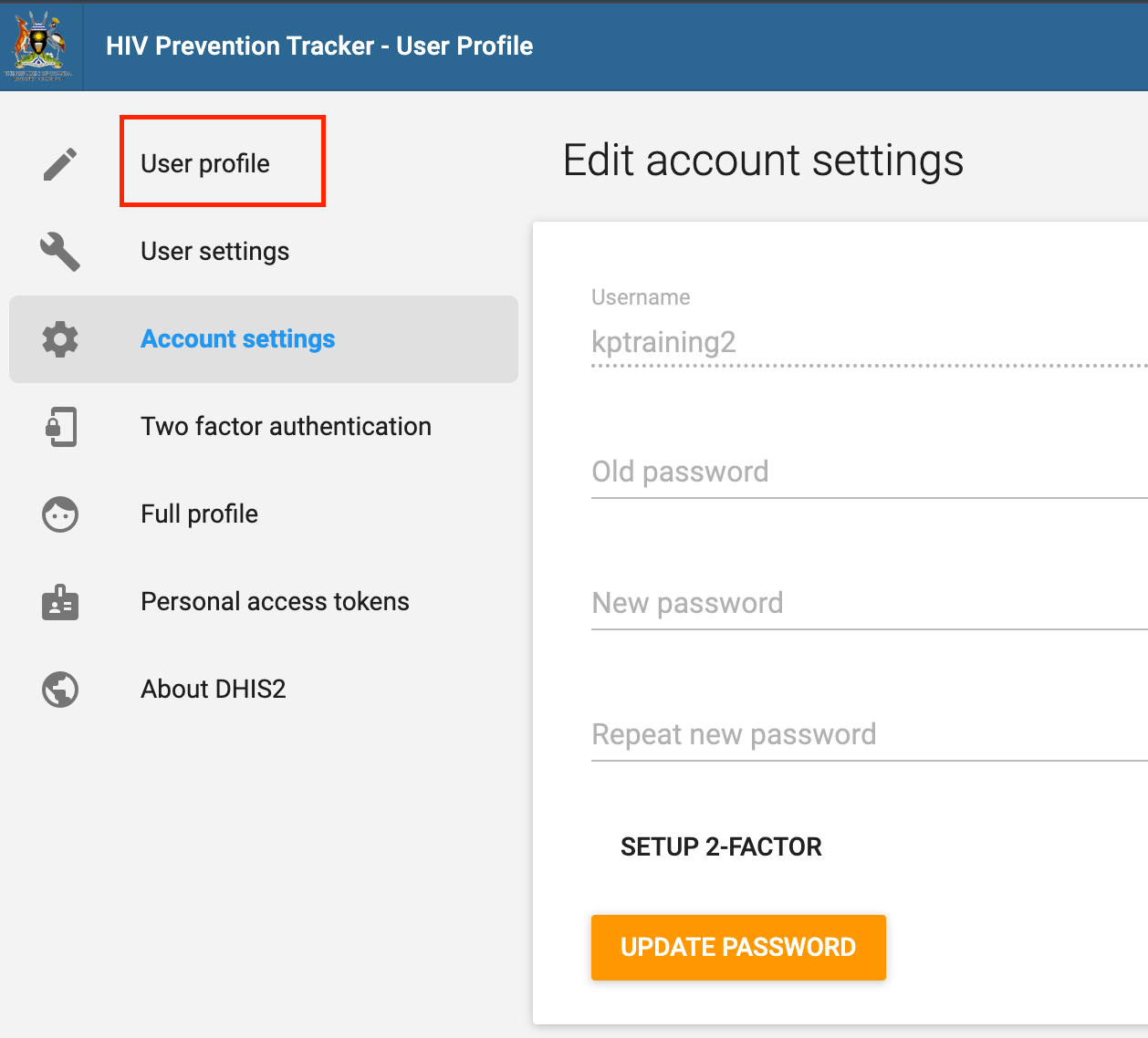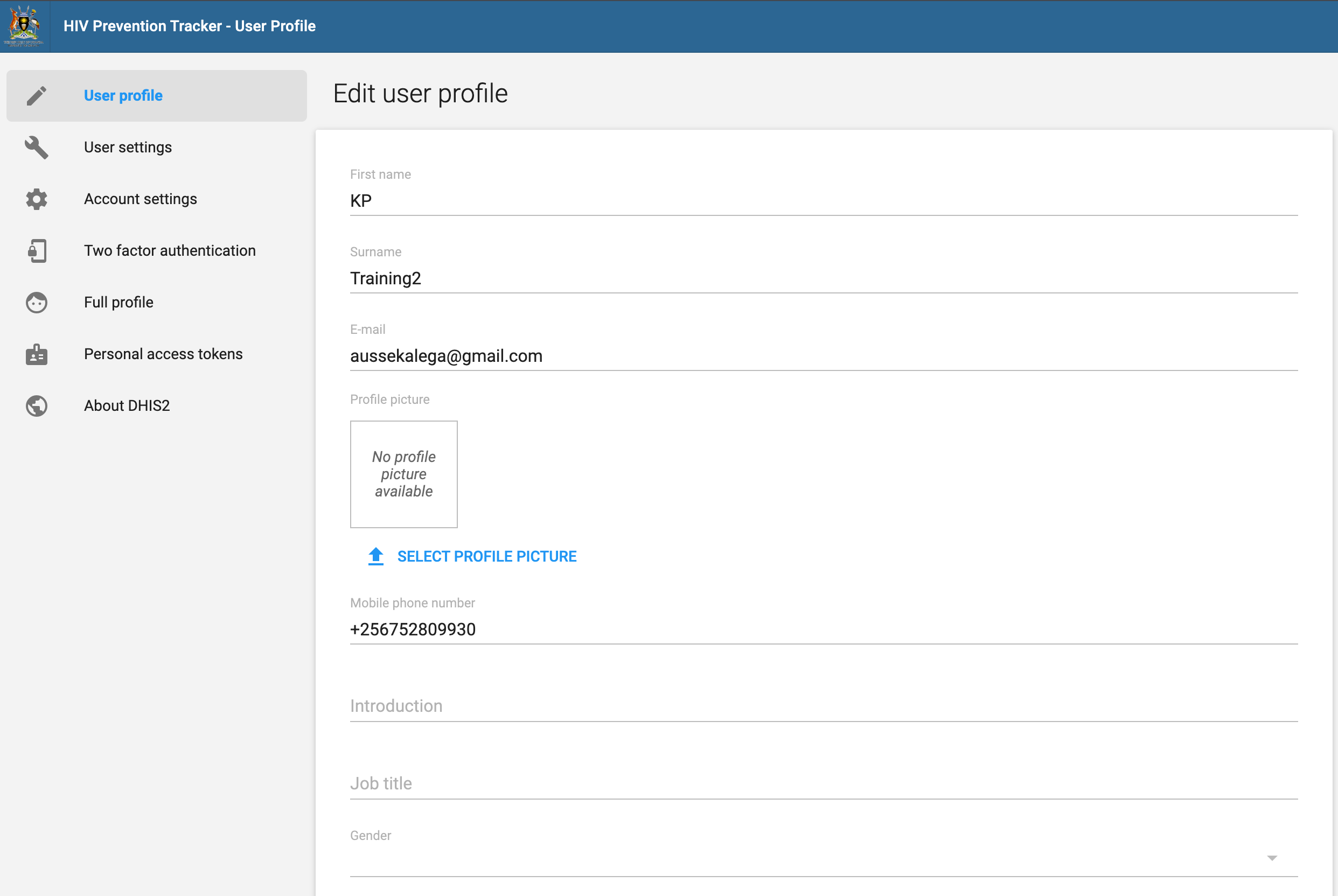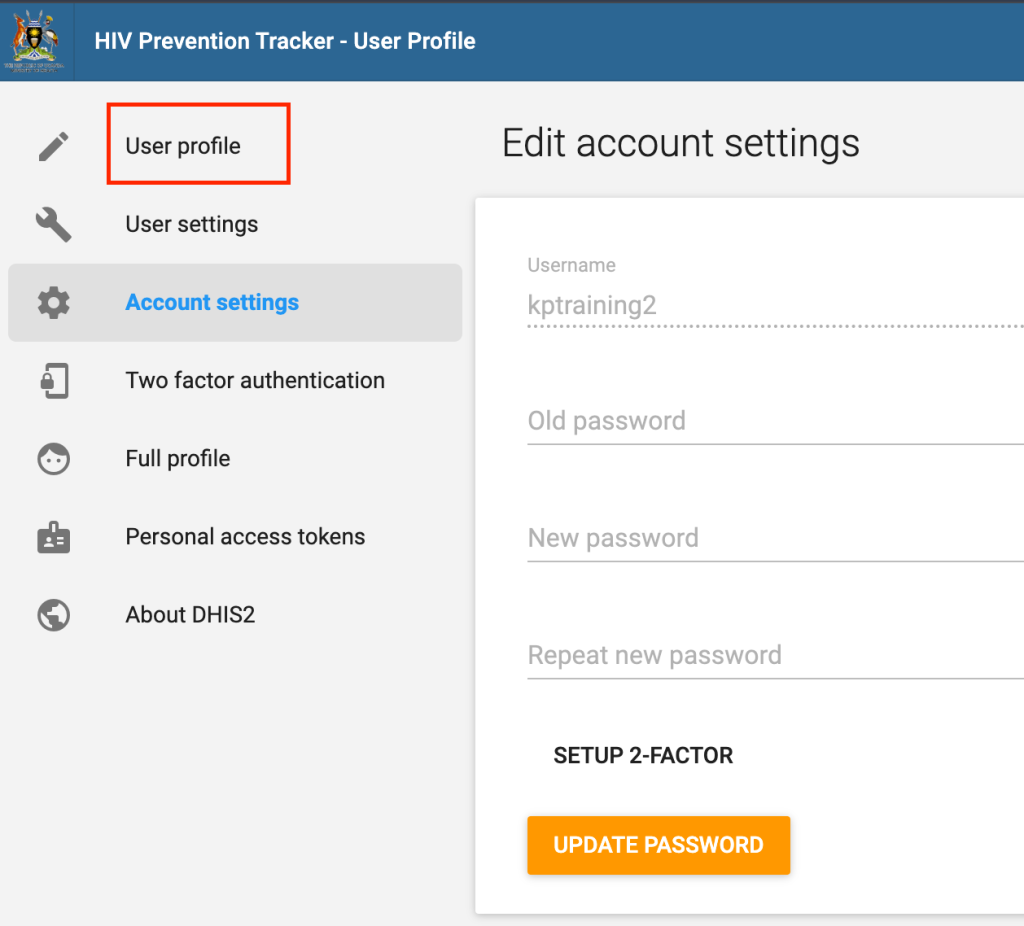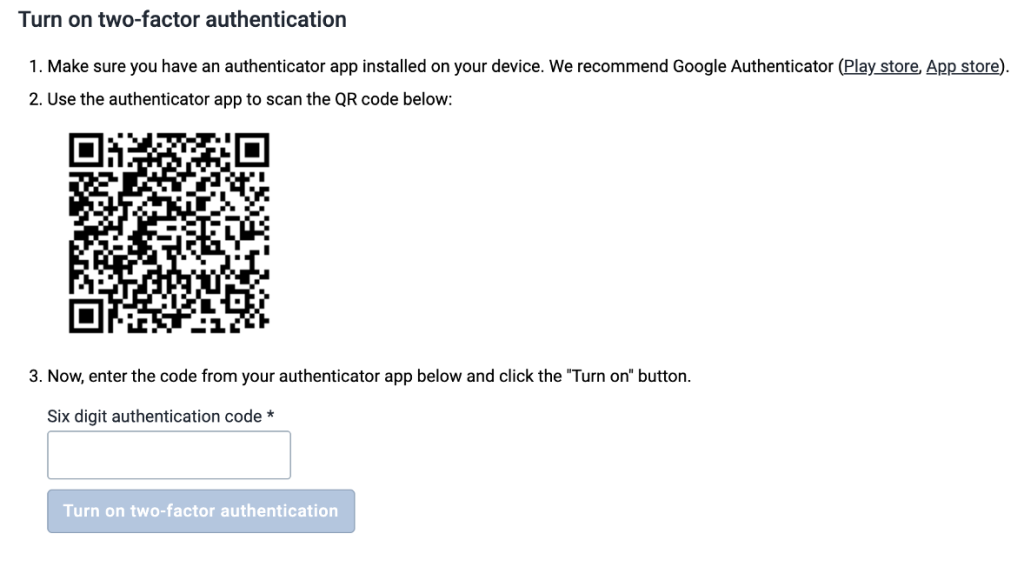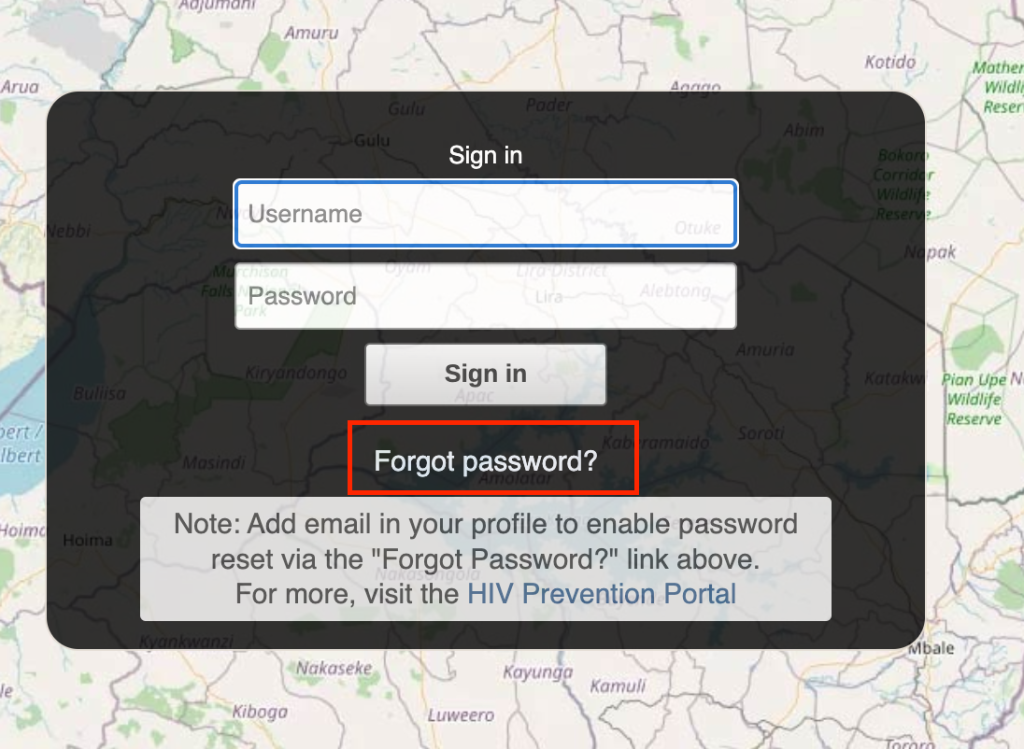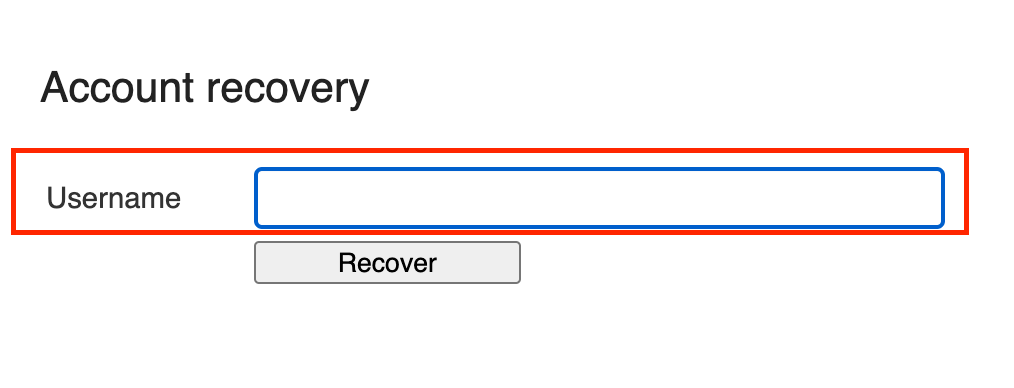The development of the HIV Prevention Tracker was motivated by the need for a comprehensive system that aligns with national health management information tools for Key and Priority Population (KP & PP) and Pre-Exposure Prophylaxis (PrEP) programs, as outlined in the HMIS ACP 035 and HMIS ACP 026 guidelines. This system facilitates continuous tracking of service access and utilization through a unique identifier (UI) assigned to each client. By using this UI, the tracker can link clients’ visits across various health facilities and reduce duplication, thereby ensuring a seamless experience for clients accessing services such as ART, PrEP, viral load testing, and preventive supplies like lubricants and condoms.
To further support HIV prevention efforts, the tracker provides a package of essential services for key populations, comprising both primary services that are mandatory and secondary services based on client needs. The system’s real-time functionality allows providers to identify and address service gaps across geographical boundaries, fostering a coordinated approach to HIV prevention. Moreover, the tracker supports monitoring of both prevention and treatment cascades, provides robust data analysis through its inbuilt dashboard, and recently expanded to include Drop-in Centers (DIC) across the country, enhancing its reach and standardizing data capture.
Since its inception, the HIV Prevention Tracker has registered over 1,100,000 individuals, covering diverse population categories. Access to the tracker is carefully controlled, with permission levels ranging from view-only dashboards to editing and deleting rights. With this advanced monitoring system, MakSPH-METS has established a powerful tool for improving HIV prevention service delivery in Uganda.